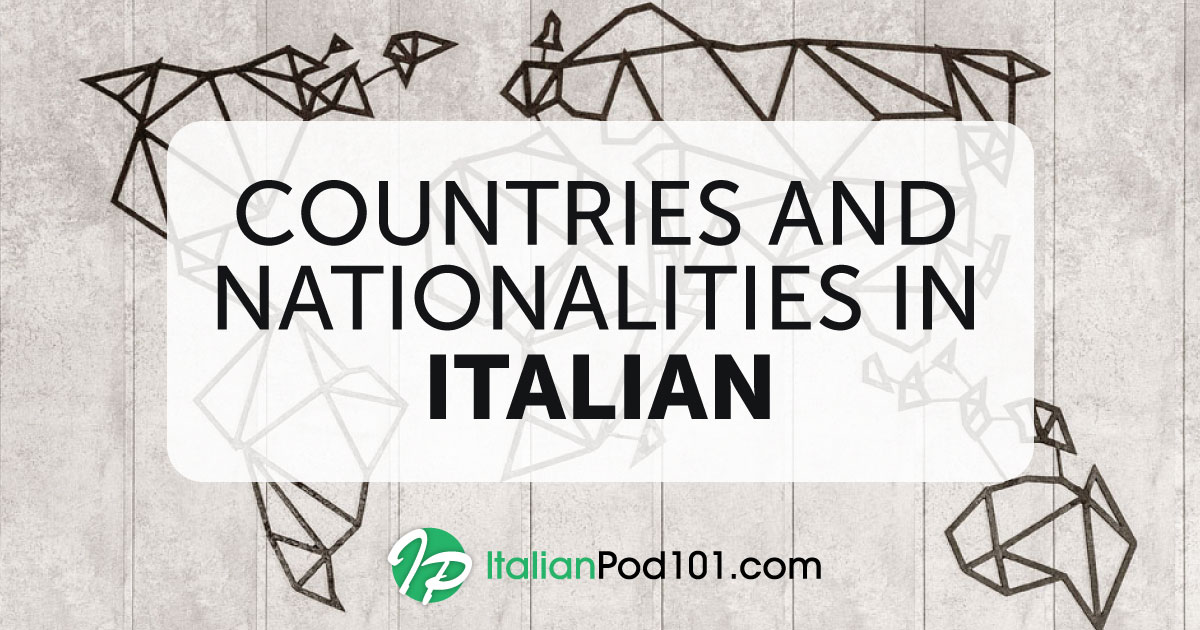You asked, so we provided—easy-to-follow instructions on how to set up your electronic devices to write in Italian! We’ll also give you a few excellent tips on how to use this keyboard, as well as some online and app alternatives if you prefer not to set up a Italian keyboard.
 Table of Contents
Table of Contents- Why it’s Important to Learn to Type in Italian
- Setting up Your Computer and Mobile Devices for Italian
- How to Activate an Onscreen Keyboard on Your Computer
- How to Change the Language Settings to Italian on Your Computer
- Activating the Italian Keyboard on Your Mobile Phone and Tablet
- Italian Keyboard Typing Tips
- How to Practice Typing Italian
1. Why it’s Important to Learn to Type in Italian

Learning a new language is made so much easier when you’re able to read and write/type it. This way, you will:
- Get the most out of any dictionary and Italian language apps on your devices
- Expand your ability to find Italian websites and use the various search engines
- Be able to communicate much better online with your Italian teachers and friends, and look super cool in the process!
2. Setting up Your Computer and Mobile Devices for Italian

It takes only a few steps to set up any of your devices to read and type in Italian. It’s super-easy on your mobile phone and tablet, and a simple process on your computer.
On your computer, you’ll first activate the onscreen keyboard to work with. You’ll only be using your mouse or touchpad/pointer for this keyboard. Then, you’ll need to change the language setting to Italian, so all text will appear in Italian. You could also opt to use online keyboards instead. Read on for the links!
On your mobile devices, it’s even easier—you only have to change the keyboard. We also provide a few alternatives in the form of online keyboards and downloadable apps.
3. How to Activate an Onscreen Keyboard on Your Computer
1- Mac
1. Go to System Preferences > Keyboard.
2. Check the option “Show Keyboard & Character Viewers in Menu Bar.”
3. You’ll see a new icon on the right side of the main bar; click on it and select “Show Keyboard Viewer.”

2- Windows
1. Go to Start > Settings > Easy Access > Keyboard.
2. Turn on the option for “Onscreen Keyboard.”
3- Add-ons of Extensions for Browsers
Instead of an online keyboard, you could also choose to download a Google extension to your browser for a language input tool. The Google Input Tools extension allows users to use input tools in Chrome web pages, for example.
4. How to Change the Language Settings to Italian on Your Computer

Now that you’re all set to work with an onscreen keyboard on your computer, it’s time to download the Italian language pack for your operating system of choice:
- Windows 8 (and higher)
- Windows 7
- Mac (OS X and higher)
1- Windows 8 (and higher)
- Go to “Settings” > “Change PC Settings” > “Time & Language” > “Region & Language.”
- Click on “Add a Language” and select “Italian (Italy).” This will add it to your list of languages. It will appear as Italiano (Italia) with the note “language pack available.”
- Click on “Italiano (Italia)” > “Options” > “Download.” It’ll take a few minutes to download and install the language pack.
- As a keyboard layout, you’ll only need the one marked as “Italian – Italiano.” You can ignore other keyboard layouts.
2- Windows 7
1. Go to Start > Control Panel > Clock, Language, and Region.
2. On the “Region and Language” option, click on “Change Keyboards or Other Input Methods.”
3. On the “Keyboards and Languages” tab, click on “Change Keyboards” > “Add” > “Italian.”
4. Expand the option of “Italian” and then expand the option “Keyboard.” Select the keyboard layout marked as “Italian.” You can ignore other keyboard layouts. Click “OK” and then “Apply.”
3- Mac (OS X and higher)
If you can’t see the language listed, please make sure to select the right option from System Preferences > Language and Region
1. From the Apple Menu (top left corner of the screen) go to System Preferences > Keyboard.
2. Click the Input Sources tab and a list of available keyboards and input methods will appear.
3. Click on the plus button, select “Italian,” and add the “Italian” keyboard (not the “Italian – Typewriter.”)

5. Activating the Italian Keyboard on Your Mobile Phone and Tablet
Texting and searching in Italian will greatly help you master the language! Adding a Italian keyboard on your mobile phone and/or tablet is super-easy.
You could also opt to download an app instead of adding a keyboard. Read on for our suggestions.
Below are the instructions for both iOS and Android mobile phones and tablets.
1- iOS
1. Go to Settings > General > Keyboard.
2. Tap “Keyboards” and then “Add New Keyboard.”
3. Select “Italian” from the list.
4. When typing, you can switch between languages by tapping and holding on the icon to reveal the keyboard language menu.
2- Android
1. Go to Settings > General Management > Language and Input > On-screen Keyboard (or “Virtual Keyboard” on some devices) > Samsung Keyboard.
2. Tap “Language and Types” or “ + Select Input Languages” depending on the device and then “MANAGE INPUT LANGUAGES” if available.
3. Select “Italiano” from the list.
4. When typing, you can switch between languages by swiping the space bar.
3- Applications for Mobile Phones
If you don’t want to add a keyboard on your mobile phone or tablet, these are a few good apps to consider:
6. Italian Keyboard Typing Tips
Typing in Italian can be very challenging at first! Therefore, we added here a few useful tips to make it easier to use your Italian keyboard.

1- Computer
- The key for “è” (with grave accent) is usually on the right of the P key; “é” (with acute accent) is also on the right of the P key, but you need to press Shift. “ò” is on the right of the L key; “à” is on the right of the “ò” key. “ù” is on the right of the “à” key.
- The apostrophe is on the right of the zero key and “ì” is on the right of the apostrophe key.
- A useful shortcut for macOS:
- È = Alt + Shift + E
- The rest of the accented letters never occur at the beginning of a sentence or word.
2- Mobile Phones
- To add accents on a vowel, keep the key pressed until the accented letter appears and choose it.
7. How to Practice Typing Italian
As you probably know by now, learning Italian is all about practice, practice, and more practice! Strengthen your Italian typing skills by writing comments on any of our lesson pages, and our teacher will answer. If you’re a ItalianPod101 Premium PLUS member, you can directly text our teacher via the My Teacher app—use your Italian keyboard to do this!